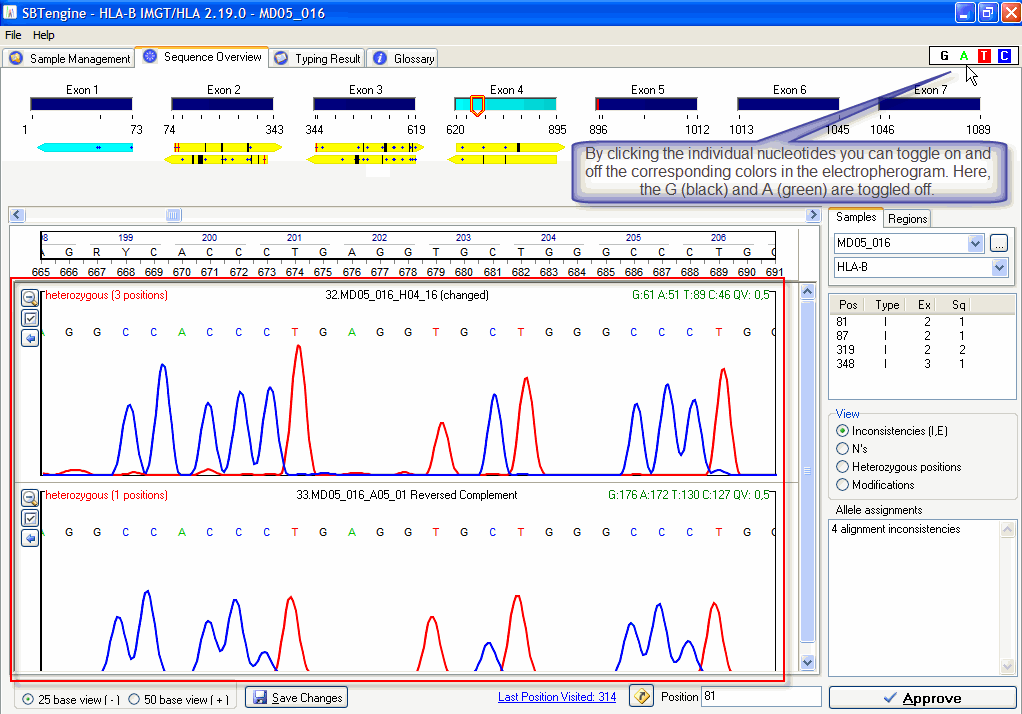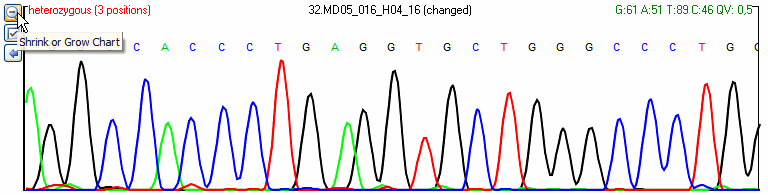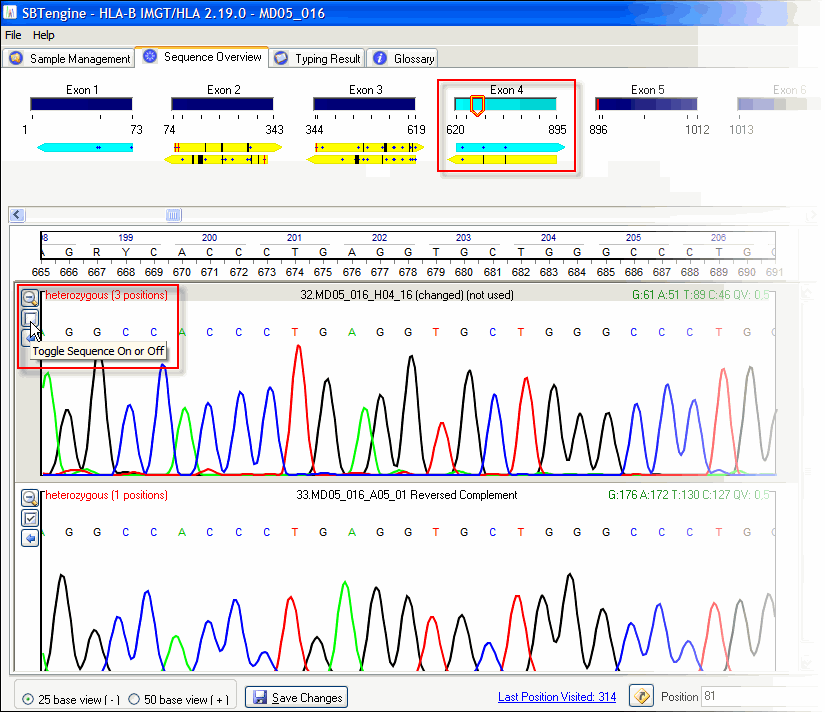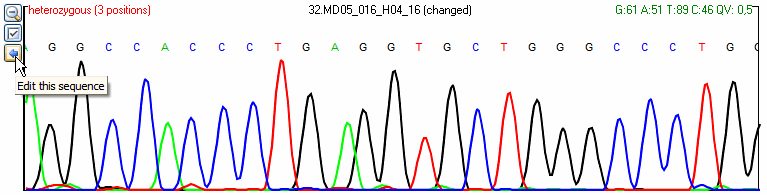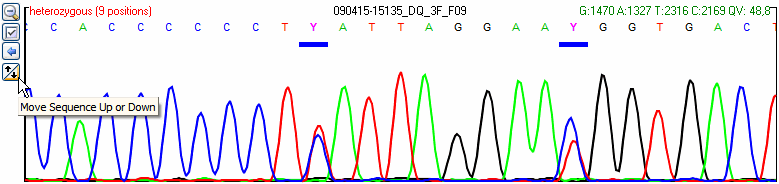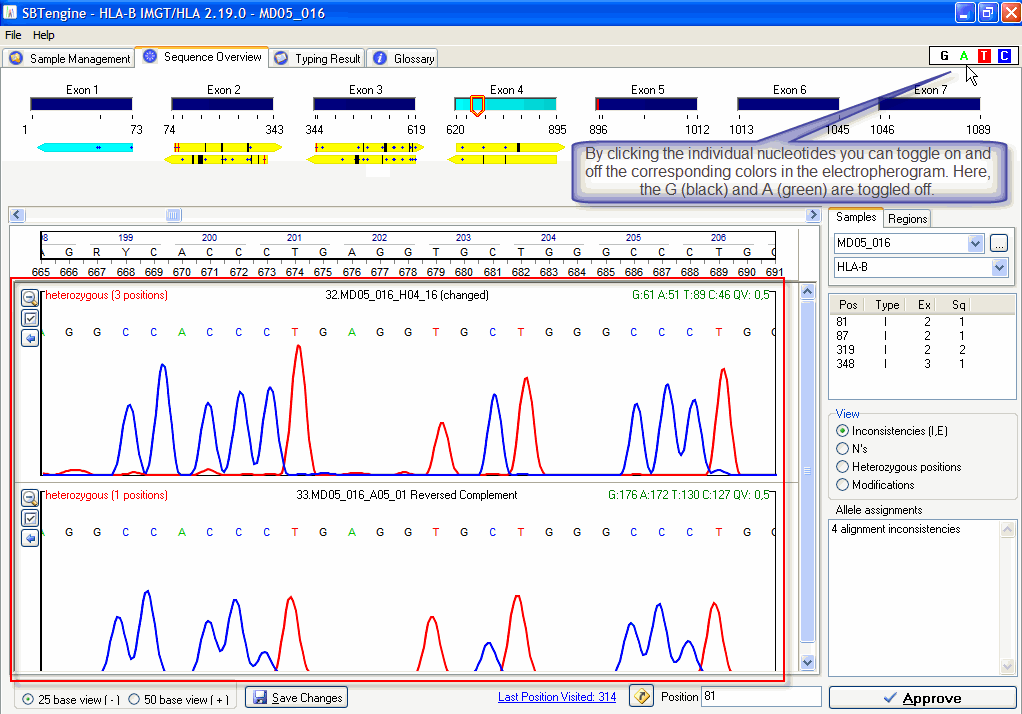Contents
-
Electropherogram Options
The electropherogram shows the sequence data selected by the magnifier in the dynamic sequence overview. You can scroll through the sequence data by dragging the magnifier in the selected exon bar or by the horizontal scrollbar at the top of the electropherograms. Directly below the scrollbar you can see the sequence information of the IMGT/HLA database showing the nucleotides and their positions.
For each individual electropherogram in the Sequence Overview you have several options that may assist you with analysis.
1. The electropherogram of a sequence file(s) can be minimized to exclude it from view. Hereby you generate more screen space for other electropherograms to display.
2. Individual sequence files of a sample can be excluded from analysis in SBTengine by toggling the sequence file(s) off. The electropherogram is kept into view so the base calling of the toggled off sequence file(s) may help you with the analysis of the other sequence file(s).
3. Electropherograms may also be fully editted in the edit tab by selecting the edit button.
4. You can adjust the vertical order of the electropherogram. This can be usefull when you need to compare two electropherograms directly. Having them located above each other makes it easier.
5. Individual colors in the electropherogram can also be toggled on and off. This is helpfull when two peaks of a heterozygous postions are right on top of eachother. By toggling one color off you can easily see the other peak below.
Option 1
Minimize the electropherogram of a Sequence File
Click the small magnifier button in the upper left of the electropherogram to minimize the electropherogram of a sequence file.
Maximize the electropherogram of a Sequence File
Click the small magnifier button in the upper left of the electropherogram to maximize the electropherogram of a sequence file.
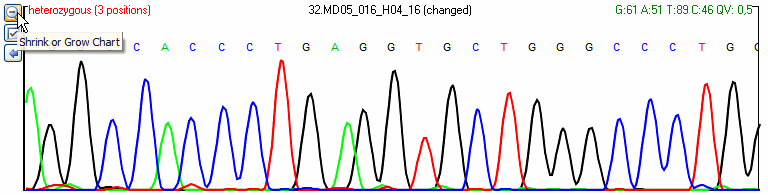
Option 2
Toggle a Sequence file Off
Uncheck the tick box in the upper left of the electropherogram to toggle off a sequence file. Notice that the background color surrounding the electropherogram turns grey and the yellow arrow corresponding with the sequence file turns blue (you may adjust this color in the Preferences menu).
Toggle a Sequence file On
You can toggle the sequence on by ticking the tick box in the upper left of the electropherogram back on. Notice that the background color surrounding the electropherogram turns white again and the blue arrow corresponding with the sequence file turns yellow (you may adjust this color in the Preferences menu).
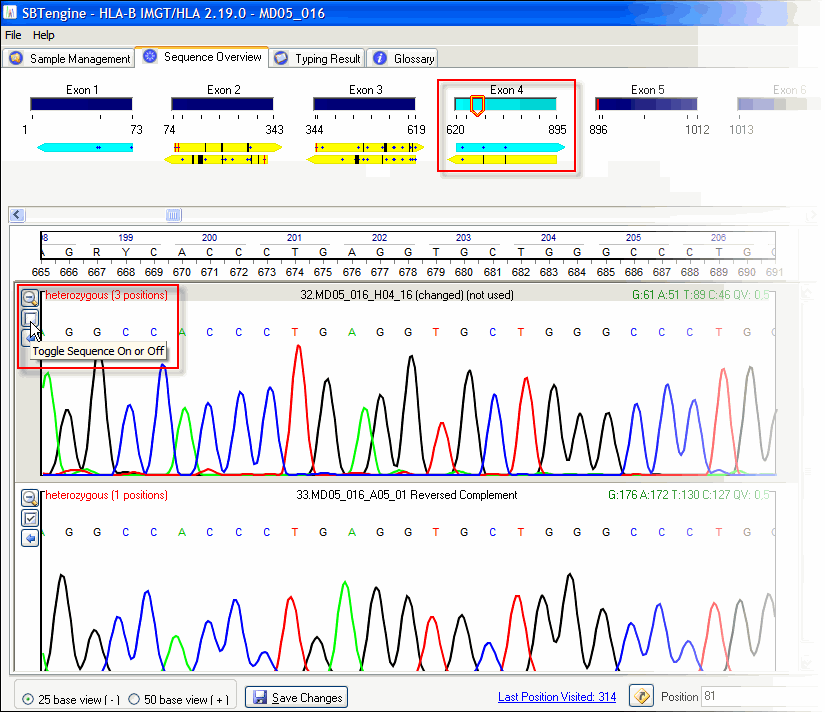
Option 3
Edit Sequence
You can open an electropherogram for full editting in the Edit Tab by clicking the Blue Left arrow in the upper left of the electropherogram. This opens the relevant eletropherogram in the edit tab window. After editting you can save your modifications and return to the Sequence Overview tab by clicking the Save button and subsequently the Yes button. If you did not edit any basecalling just click the Close button to return to the Sequence Overview.
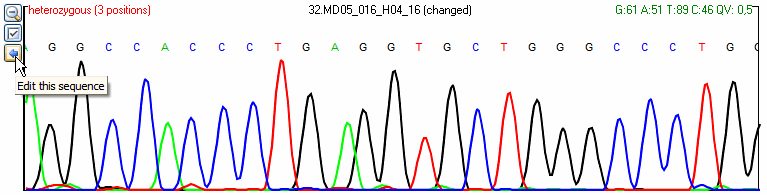
Option 4
Change electropherogram order
By clicking on the up arrow you move the electropherogram one level up, whereas clicking on the down arrow you move the electropherogram one level down. The arrows in the exon overview are positioned accordingly.
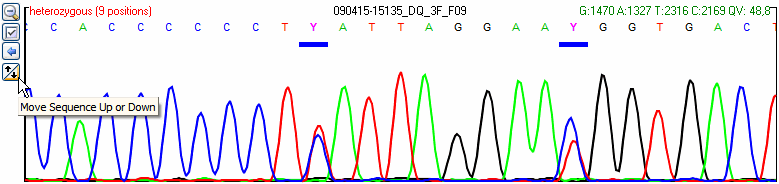
Option 5
Toggling Electropherogram Colors
By clicking the individual nucleotide buttons you can toggle on and off the corresponding colors in the electropherogram. In the example below, the G (black) and A (green) are toggled off. You can toggle them on by clicking again on the nucleotide buttons.